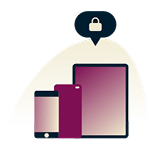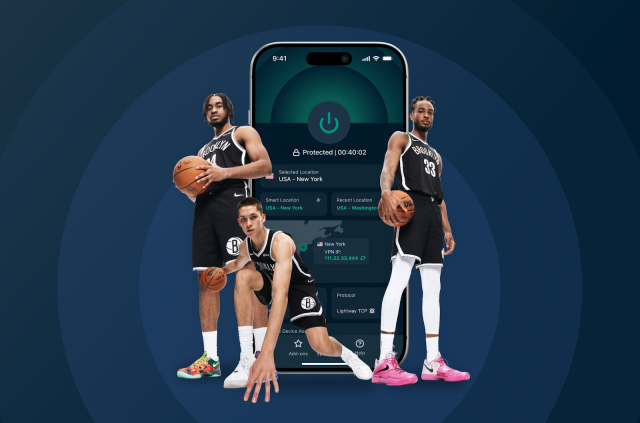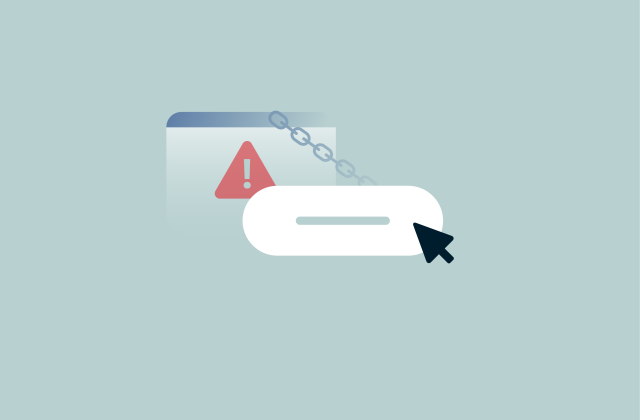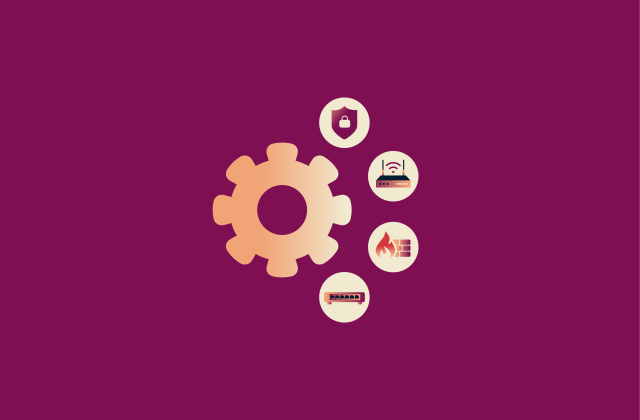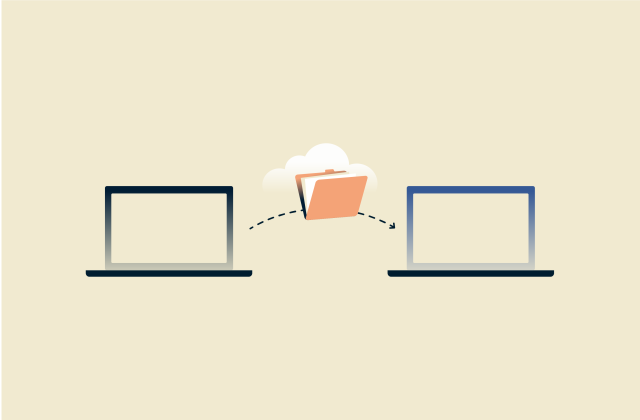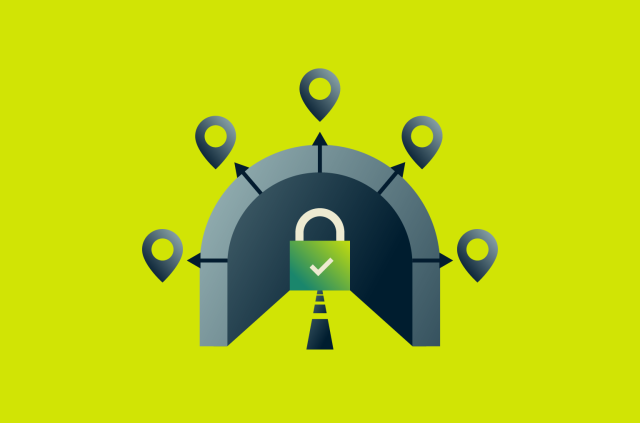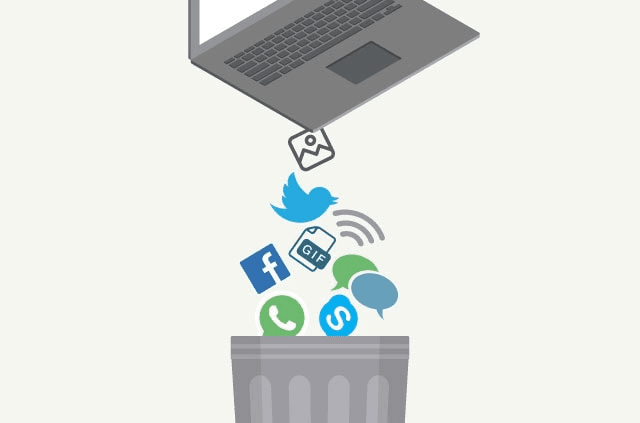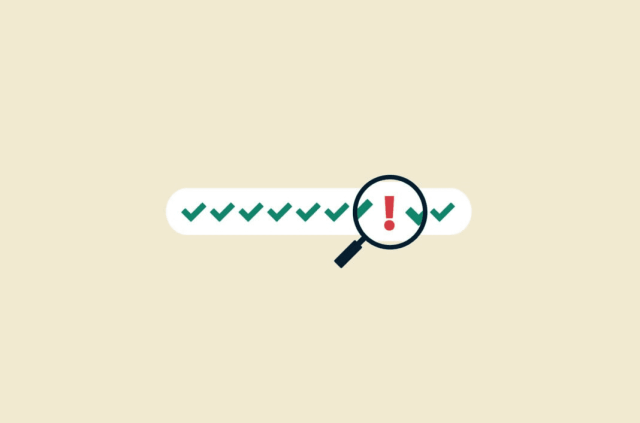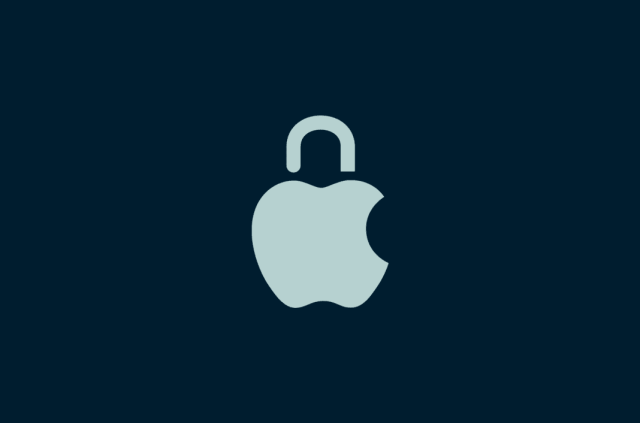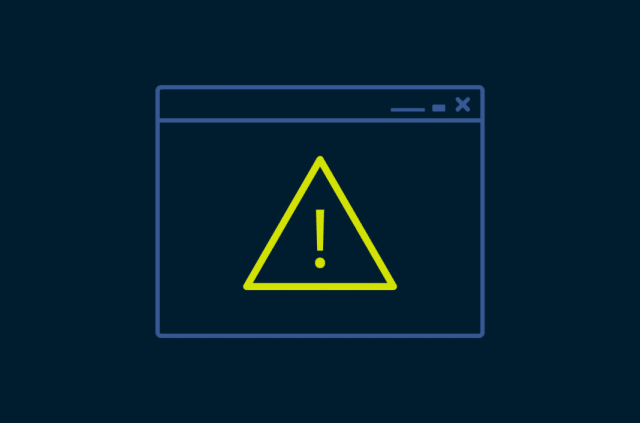What is Virtual Network Computing (VNC)? A complete guide

Virtual Network Computing (VNC) is one of the simplest ways to view and control another computer’s desktop over a network, giving IT teams, engineers, and everyday users direct access without being physically present.
In this guide, we’ll explain what VNC is, how it works, and the advantages it offers for remote management and support. We’ll also look at how VNC compares with other tools like Remote Desktop Protocol (RDP) and virtual private networks (VPNs), plus the best ways to keep your connections secure and performing optimally.
Introduction to Virtual Network Computing
Virtual Network Computing (VNC) is a simple form of graphical desktop sharing that gives individuals and organizations an easy way to reach computers and systems from different locations without relying on a complex setup or dedicated hardware. Although it may resemble desktop virtualization tools in appearance, VNC focuses on remote access rather than running virtual machines.
What is VNC, and why is it used?
VNC is a remote desktop system that lets you view and interact with a computer’s desktop environment from another device over a network. It mirrors the remote screen in real time and sends keyboard and mouse input from the local device to a remote machine, so you can use that computer as if you were sitting right in front of it.
IT teams, system administrators, and remote employees use VNC for technical support, server management, and secure remote access to work computers. It’s easy to deploy and works across platforms, but its biggest advantage is that it’s platform-independent. This means you can connect to a Linux server from a Windows laptop or access a macOS desktop from an Android tablet without having to deal with compatibility issues.
A brief history of VNC
VNC was created in the mid-1990s by researchers at AT&T Laboratories (formerly the Olivetti Research Laboratory) in Cambridge, UK. The team was led by Dr. Andy Harter, alongside engineers Quentin Stafford-Fraser and James Weatherall. They wanted a simple way to share computer desktops over a network using an open standard that worked on any platform.
They developed the Remote Frame Buffer (RFB) protocol, which defines how a server sends screen data to a viewer and receives keyboard and mouse input in return. The open design quickly gained attention from universities, developers, and businesses that built their own versions.
When AT&T closed its research division, some of the original creators founded RealVNC in 2002 to continue developing and supporting the technology. Since then, VNC has evolved through many implementations and remains a widely used tool for remote desktop access.
Core concepts and terminology
VNC relies on a combination of core concepts and tools that define how it operates and how users interact with remote systems. These include:
- Remote Frame Buffer (RFB) protocol: The communication protocol that powers VNC. It defines how a server sends screen updates to a viewer and how the viewer sends keyboard and mouse input forwarding back.
- VNC server: The program running on the computer you want to control. It captures the desktop display, encodes the visual data, and sends it to the viewer while receiving your input commands in return.
- VNC viewer (client): The application running on the computer you’re using to connect to a remote system. It displays the remote desktop on your screen and passes along your mouse clicks and keystrokes to the server.
- Display number and port: Each VNC server instance runs on a specific display number, which corresponds to a unique TCP port. This system allows multiple remote sessions on the same machine without conflict. By default, display :0 uses port 5900, display :1 uses port 5901, and so on.
- Encoding methods: Techniques used to compress and transmit screen data efficiently. Common encodings include Raw, RRE, Hextile, and Tight, each balancing quality, bandwidth, and processing speed differently.
- Authentication: VNC supports several methods of verifying who can connect, from simple password protection to more advanced forms of encryption and integration with external authentication systems.
- Session: A live connection between the viewer and server. During a session, the viewer displays the server’s desktop in real time, allowing full control until the connection is closed.
- Headless mode: A setup where the VNC server runs on a machine without a physical monitor attached. This mode is often used for managing servers, embedded systems, or virtual machines remotely.
How does VNC work?
VNC allows you to view and control a computer’s desktop remotely through a client–server model built around the RFB protocol.
VNC server and viewer explained
VNC operates through two main components: the server, which runs on the device being controlled, and the viewer (or client), which runs on the computer you use to access it.
Before any communication begins, the two perform a short handshake to establish the connection. During this step, they agree on the RFB protocol version and negotiate security settings and the pixel format that defines how colors and images will appear.
The server captures the desktop and sends visual updates to the connected viewer. The viewer (or client) displays the remote desktop and forwards keyboard and mouse input back to the server, where those actions are processed by the remote system. This constant exchange of screen updates and user input creates a smooth, interactive session that feels like you’re sitting in front of the remote system, even though all the work is happening on the server’s end.
The role of Remote Frame Buffer (RFB) Protocol
The RFB protocol is what allows VNC to function. It controls how the server and viewer exchange information so that the remote computer’s display appears on your screen and your input is applied back to it.
RFB works at the graphical level. It doesn’t deal with operating system processes or individual applications. Instead, it simply captures the on-screen image of the remote computer and turns it into pixel data that can be sent over the network.
To make this communication efficient, RFB divides the remote computer’s desktop screen into small rectangles of pixel data. When something changes on the remote screen, like moving a window or typing text, the server identifies only the areas that have changed and sends those updates to the viewer.
For example, if you move a window across the screen or type in a text editor, the server doesn’t resend the entire display. It just transmits the small sections of the image that reflect the new position of the window or the newly typed characters. This reduces the amount of data being transferred, which means it doesn’t need as much bandwidth, and updates appear on the viewer’s screen more quickly.
The protocol also supports different encoding methods, which determine how those screen updates are compressed and transmitted to match the available bandwidth. Together, these techniques minimize data use and keep the connection responsive, even on slower networks.
Common use cases for VNC
VNC is used in a wide range of remote access scenarios, including:
- IT support and troubleshooting: Technicians can view and control a user’s desktop remotely to fix software issues, install updates, or adjust settings without being on-site.
- Server and network management: Administrators use VNC to monitor and configure servers in data centers or remote offices, reducing travel and response times.
- Remote work access: Employees can connect to their office computers from home and use applications or files as if they were in front of the device.
- Industrial and embedded systems: Engineers use VNC to access control panels and Internet of Things (IoT) devices remotely, allowing them to monitor performance and make adjustments from a central location.
- Education and training: Teachers and IT staff can share screens with students or demonstrate setups remotely, making it easier to guide users through lessons or technical steps.
Key features and benefits of VNC
VNC is designed to support efficient remote access to systems, whether across locations or different operating systems. Here are some of its key benefits.
Cross-platform access
VNC works on almost any device or operating system, which makes it easy to connect different systems without extra setup. A VNC viewer application on Windows can control a Mac or Linux computer, and the same connection works in reverse.
That’s because VNC is built on the open RFB protocol, which uses TCP/IP, the same networking standard that allows computers across the internet to talk to each other. TCP/IP isn’t tied to any one operating system; it simply defines how data moves between devices on a network.
Real-time screen sharing
VNC constantly streams the remote computer’s display to the viewer, updating it as changes happen on the screen. When a file is opened or a window moves, the viewer sees it right away.
This live view makes collaboration easy, whether someone is walking a colleague through a setup or guiding someone through troubleshooting. Both sides see the same screen at the same time, so there’s less confusion and faster results during remote support or training sessions.
Reduced downtime and better support
When a system fails or someone gets locked out, waiting for in-person help can create unnecessary downtime and delays. VNC helps to avoid this by letting IT teams connect instantly to the system and take control to diagnose the issue.
They can restart services, install updates, or adjust configurations on the spot, all without leaving their desk. In doing so, this helps prevent long outages while also reducing the need for, and cost of, on-site support.
Comparing VNC with other remote access solutions
VNC isn’t the only option for connecting to remote computers. Tools like Remote Desktop Protocol (RDP) and virtual private networks (VPNs) also let people work with systems from afar, but they do it in very different ways.
VNC vs. RDP
Both VNC and RDP enable remote access, but in different ways. VNC sends images of the remote computer’s existing desktop to your device, while RDP creates a separate virtual desktop session that runs on the remote machine and is rendered locally on your screen. Essentially, this means that VNC shows you the same screen as the remote user, and RDP gives you your own separate desktop environment.
Active sessions
RDP only allows one active session per user account. If someone is signed into the computer and you connect using that same account, the local session is signed out and continued through your RDP connection. The system won’t keep two separate sessions for the same user at the same time.
VNC works differently. Because it shows the actual desktop that’s already on the screen, multiple people can connect and view or control the same session simultaneously. Any users connected through VNC see the same desktop that’s currently active, and the local user stays logged in.
Performance differences
RDP usually performs better on local networks because it sends commands and display instructions instead of raw images, which uses less bandwidth. The remote computer processes most of the work and only sends the results to the viewer, such as rendered windows or text. This reduces data transfer and keeps the connection smooth, even on slower networks.
VNC, on the other hand, transmits the actual pixel data from the remote screen. That approach can make it slower on weak connections or high-latency networks since more data needs to be transferred. However, it provides a more faithful view of the remote system because you’re seeing the real desktop exactly as it appears.
Security models
RDP includes built-in data encryption and authentication as part of the protocol. Each session is protected with Transport Layer Security (TLS), and you must log in using valid credentials before you can get access. These features help prevent unauthorized access and protect data as it travels across the network, which is why RDP is often favored in managed or corporate environments.
VNC was originally designed for simplicity rather than security. Early versions sent all data, including passwords, in plain text, which made them vulnerable to interception. Modern implementations have improved considerably, offering optional encryption and stronger authentication methods, but support varies between versions.
For that reason, many administrators secure VNC connections by running them through a VPN or SSH tunnel, ensuring that all traffic stays private and encrypted.
Cross-platform compatibility
VNC works across a wide range of systems, including mobile devices. A viewer on one platform can connect to a server on another without additional configuration, making VNC especially useful in environments that use mixed operating systems.
By contrast, RDP is tightly integrated with the Windows ecosystem. While there are clients for macOS, Linux, and mobile platforms, full functionality and administrative features are only available when both systems run Windows.
VNC vs. VPN
VNC and a VPN both allow remote access but they solve different problems. A VNC works at the application level and lets you see and control another computer’s screen in real time. You interact with the remote system directly, moving the mouse, typing commands, or changing settings, as if you were physically in front of it.
A VPN works at the network level. It creates a secure tunnel that connects entire networks or individual people to a private network. It doesn’t show another computer’s screen; it simply makes remote systems appear as if they’re on the same local network.
The VPN’s advantage is that it encrypts all traffic inside the secure tunnel it creates. This means anyone who manages to intercept the data will only see a bunch of illegible symbols. The encryption keeps data private and shields online activity from outsiders like ISPs or public Wi-Fi administrators.
Many VNC versions now include encryption, but not all do. Without proper configuration or a secure tunnel, data such as login details or on-screen content could still be exposed to anyone monitoring the network. Still, the VPN doesn’t give you control of another computer’s desktop.
That’s why many organizations use both VNC and VPNs together. The VPN protects the connection and data, and VNC provides the desktop access needed to manage or troubleshoot systems remotely.
Learn more: VPN history: How virtual private networks evolved over time
When to choose VNC over other protocols
 VNC is most effective when you need to interact directly with a remote computer’s desktop in real time and you work with different operating systems.
VNC is most effective when you need to interact directly with a remote computer’s desktop in real time and you work with different operating systems.
VNC is especially useful for troubleshooting, demonstrations, and training, where both sides need to see the same screen. VNC’s open design also makes it a reliable choice for IT support, education, and industrial systems where RDP or other proprietary tools might not be available.
For large deployments or performance-heavy tasks, RDP often runs faster because it sends instructions instead of full-screen images. But when visibility and shared access matter more than speed, VNC is the better option.
Is VNC safe to use?
VNC can be secure, but only if it’s configured correctly. The RFB protocol itself doesn’t guarantee encryption, so its safety depends on how it’s set up and which version you’re using. Modern VNC tools include optional encryption and authentication, and when those features are enabled, VNC is secure enough for trusted networks and most remote access tasks.
Using strong passwords, keeping software up to date, and limiting who can connect also make a big difference in keeping remote sessions secure. That said, it’s still best practice to keep VNC connections behind a VPN or SSH tunnel, especially if they’re accessible over the internet.
Common VNC security risks
On its own, VNC isn’t built for security. That means it can come with security risks, such as:
- Unencrypted data: Older VNC setups send everything in plain text, which makes it easy for attackers to intercept what’s on the screen or steal login details.
- Weak passwords: Default or simple passwords are a common entry point for attackers. Once they get in, they have full control of the system.
- Exposed ports: VNC typically uses port 5900 configuration, which is easy to find with automated scans. Leaving it open to the internet can invite break-in attempts.
- Outdated software: Running old versions without the latest security patches can leave devices open to known bugs or exploits.
- No network protection: Without a VPN or firewall, attackers can spot and target VNC servers directly from outside the network.
VNC security best practices
To keep VNC secure, it should be configured with suitable security settings, including authentication, encryption, and access control.
How to secure your VNC connection
Securing a VNC setup starts with tightening access and protecting the data that moves between devices.
Strong authentication methods
Start by protecting access with strong, unique passwords for every user. Avoid using default or shared credentials, and disable anonymous access if your VNC software allows it. Whenever possible, enable multi-factor authentication (MFA) or use system-level login credentials instead of separate VNC passwords.
Limiting access to specific IP addresses or using firewall rules can also reduce risk, as it ensures only trusted devices or networks can connect to your VNC server.
Encryption and tunneling options
Not all VNC software encrypts traffic by default, so it’s important to add protection. Many modern tools include built-in encryption settings, so you should make sure they’re turned on. If your version doesn’t support encryption, you can create a secure tunnel using SSH or a VPN that uses advanced quantum-resistant encryption standards.
An SSH tunnel encrypts traffic between the viewer and the server, preventing anyone on the network from intercepting it. A VPN works similarly but protects all connections on your device, not just VNC. Both options make sure your remote sessions stay private and safe from eavesdropping.
VNC performance optimization
 VNC performance depends on both network conditions and software settings. Even small delays or bandwidth limits within the broader internet infrastructure can cause visible lag when working on a remote desktop.
VNC performance depends on both network conditions and software settings. Even small delays or bandwidth limits within the broader internet infrastructure can cause visible lag when working on a remote desktop.
Network configuration tips
For the best responsiveness, a wired connection instead of Wi-Fi. Ethernet connections provide lower latency and fewer dropped packets, which makes remote interactions feel much smoother.
If you’re connecting over the internet, try to shorten the path between your device and the remote computer. Using a nearby VPN server or gateway can help route traffic more efficiently and reduce round-trip delays.
Finally, if you have control over your router or firewall, you can prioritize VNC traffic. Setting a Quality of Service (QoS) rule for TCP port 5900 (or whichever port your session uses) helps keep VNC responsive even when the network is busy with other activity.
Reducing latency and lag
Network latency and bandwidth usage have the biggest effect on how responsive a VNC session is. Every action requires a signal that travels from the viewer to the server and back again, even just moving the mouse. The longer that round trip takes, the slower the desktop feels.
To reduce lag, keep VNC servers as close to users as possible. You should also make sure you’re using efficient encoding methods such as Tight or Hextile to reduce the amount of data that needs to travel across the network. Lowering the color depth to 256 colors or 16-bit can also help, especially on slower connections.
If distance or network limits make it difficult to avoid latency, you can try proxy tools that buffer or preprocess screen updates on the server side, which can help smooth out performance and reduce visible lag.
Recommended tools for performance monitoring
You can monitor VNC performance with a mix of simple network checks and dedicated monitoring tools.
- For quick checks: Use Traceroute or ping-test.net to measure latency and packet loss between the viewer and server. These tests show how quickly data travels across the network and whether congestion or routing issues are slowing things down.
- For ongoing visibility: Use monitoring tools such as Netdata or Zabbix. They can monitor throughput, response times, and bandwidth usage and alert you when latency spikes or connections drop, which makes it easier to spot network-related slowdowns before they affect remote sessions.
- If you’re using RealVNC: It has built-in diagnostics that can report metrics like frame rate and update frequency during a session. Review these numbers to help identify whether network performance or VNC configuration settings are causing the lag.
Why VNC still matters for industrial and IT environments
Even with newer remote-access tools available, VNC remains essential in many industrial and IT settings because it does something few others do: it gives you a direct, visual link to remote machines without relying on complex infrastructure.
In data centers, factories, and control rooms, it gives technicians and engineers a direct view of machines and systems without needing to be on-site. This visibility helps teams respond faster to issues, reduce downtime, and keep operations moving.
Many industrial systems depend on older software or a mix of operating systems. VNC can connect these together easily, which makes it a practical option for managing legacy or specialized hardware that newer tools might not support.
For IT teams, VNC also offers direct access to remote systems. It lets them monitor servers, review logs, and provide real-time support from anywhere, maintaining smooth operations across multiple locations.
FAQ: Common questions about Virtual Network Computing
What is the difference between VNC and RDP?
VNC shares the live screen of a remote computer by sending images of what’s happening on that device. RDP creates a virtual session on the remote system that runs separately from the user’s screen. In practice, VNC offers compatibility and visual accuracy, while RDP often performs faster on local networks.
Is VNC secure without a VPN?
Most VNC setups don’t encrypt data by default, which means login details or screen content could be exposed on unsecured networks. Using a VPN adds the encryption that VNC lacks and keeps remote sessions private from anyone monitoring the connection.
Can I use VNC on mobile devices?
Yes. Many VNC clients can be used on Android and iOS, letting you access remote desktops from a phone or tablet. The interface is simplified for touch controls, so you can move the mouse, type, and manage files just like on a computer.
Is VNC suitable for gaming or media?
Not really. VNC sends pixel-by-pixel updates of the screen, which means it has to transmit a lot of visual data very quickly. Games and video produce constant, rapid changes on the screen, and even a small delay in sending those updates can make gameplay feel unresponsive or cause video to stutter. VNC is better suited for remote administration, troubleshooting, and basic desktop control rather than real-time entertainment. You can configure your VNC client to improve performance and reduce latency, but it’s not best suited to high-bandwidth activities.
How can I improve VNC performance?
You can improve VNC performance by placing the VNC server close to users or connecting through a nearby VPN server. Lowering the display’s color depth, using efficient encoding like Tight or Hextile, and ensuring a stable wired connection can all make sessions smoother.
What are the pros and cons of VNC?
VNC is easy to set up and works across most operating systems, which makes it a flexible choice for remote access. It also shows the actual desktop of the remote computer, so what you see is exactly what’s happening on the other end. The trade-off is speed and security. VNC can feel slower than protocols like RDP, especially on weak connections, and some versions don’t include strong encryption by default. Pairing it with a VPN adds that missing layer of protection while keeping the setup simple.
Take the first step to protect yourself online. Try ExpressVPN risk-free.
Get ExpressVPN