How to stop DDoS attacks on Xbox (full guide)



Dealing with a distributed denial-of-service (DDoS) attack on Xbox can be incredibly frustrating, disrupting your gaming and causing immense lag. These malicious attacks aim to overwhelm your internet connection, making it impossible to play online.
This guide will help you understand what a DDoS attack is, as well as provide actionable steps for stopping DDoS attacks on Xbox and protecting yourself from future incidents.
What is a DDoS attack?
A DDoS attack is an intentional attempt to interfere with a targeted server's, service's, or network's regular traffic. This attack is carried out by flooding the target with internet traffic or data packets from a network of compromised computer systems, also referred to as a botnet.
In a successful DDoS attack, the enormous flood of data overwhelms your internet connection, making it impossible for your Xbox to get online and play games.
Imagine a DDoS attack as a sudden traffic jam on a highway, preventing regular drivers from reaching their destination due to the sudden presence of many additional vehicles. This is exactly how web traffic is affected in a DDoS attack, with essential traffic getting stuck behind a flood of malicious extra packets, causing Xbox users severe lag or disconnections.
Past DDoS attacks have knocked out major platforms like Xbox Live, PlayStation Network, and even GitHub, leading to significant issues for all their users. Considering how destructive these attacks can be, it’s essential to have reliable defense mechanisms set up against them.
It’s also important to understand the distinction between denial-of-service (DoS) and DDoS attacks. While the goal of both is to compromise a system by overloading it, DoS attacks typically originate from a single source, whereas DDoS attacks leverage a distributed network of systems. This distributed nature makes DDoS attacks harder to block, as malicious traffic comes from many sources instead of just one.
Why gamers use DDoS attacks
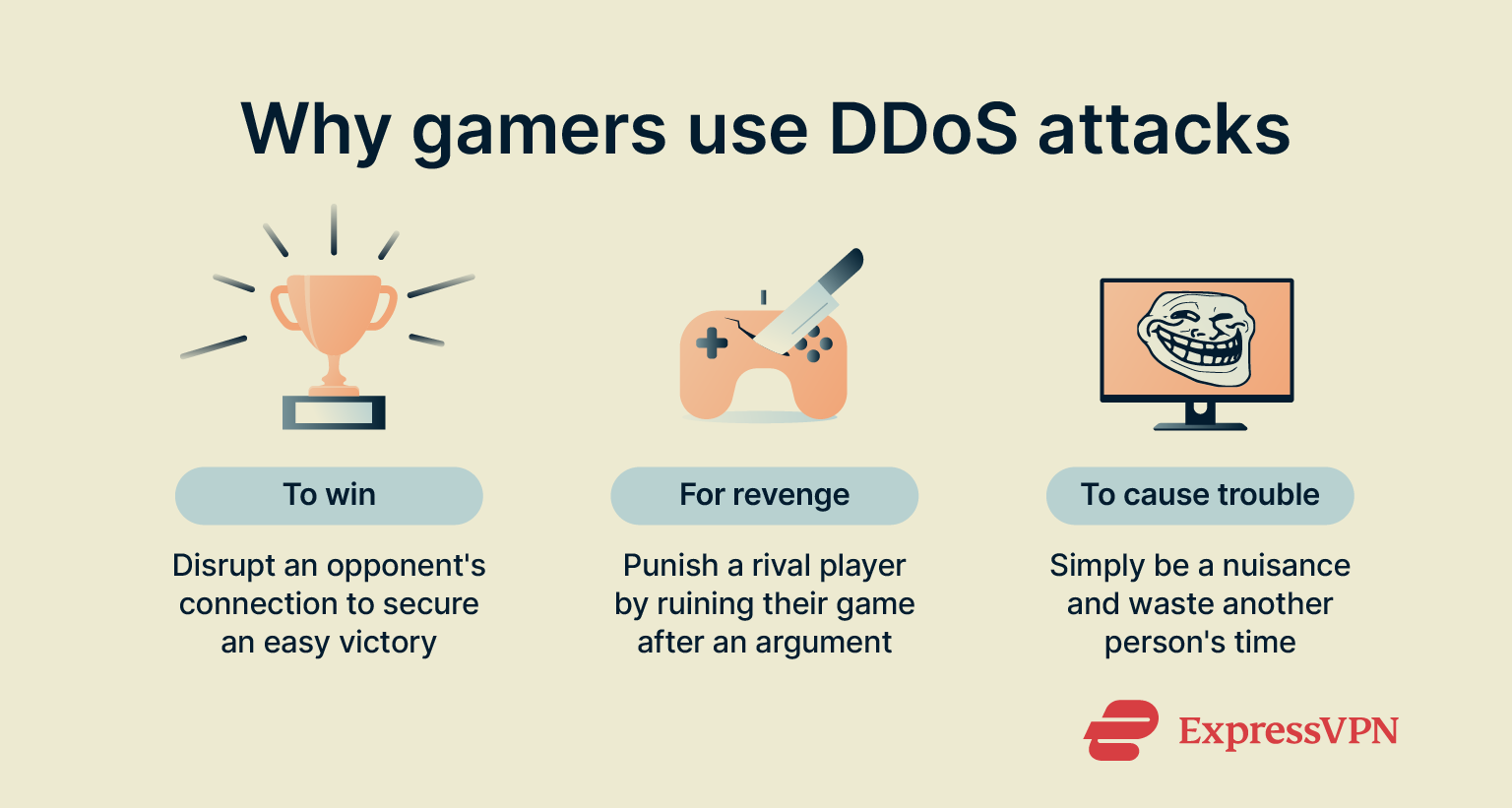 Attackers target Xbox gamers for a variety of malicious reasons, such as competition, frustration, and a desire for an unfair advantage. These motivations fuel the increase in DDoS attacks on Xbox, disrupting fair play and creating a toxic online environment. The following are some of the key reasons behind DDoS attacks in gaming:
Attackers target Xbox gamers for a variety of malicious reasons, such as competition, frustration, and a desire for an unfair advantage. These motivations fuel the increase in DDoS attacks on Xbox, disrupting fair play and creating a toxic online environment. The following are some of the key reasons behind DDoS attacks in gaming:
- Competitive advantage: Attackers frequently launch DDoS attacks to disrupt an opponent’s connection so much that they disconnect, leaving their team without a player and ensuring an easy win for the attacker. If it’s a head-to-head game between just two players, the attacker might simply get an automatic win by making their opponent disconnect.
- Retaliation: Personal disputes or rivalries can escalate, leading players to retaliate with a DDoS attack.
- Trolling: Some players simply launch DDoS attacks to be a nuisance or waste other people’s time.
Signs you’re under a DDoS attack
Distinguishing between a DDoS attack and general internet issues can be tricky, as symptoms often overlap. However, the following signs usually indicate a targeted DDoS attack on Xbox:
- Extreme lag and disconnections: Your game becomes unplayable due to severe lag, followed by disconnections from Xbox Live or specific game servers.
- Inability to connect to Xbox Live: You might find yourself completely unable to sign in or connect to online multiplayer services.
- Other devices on your network affected: Since a DDoS attack impacts the entire network and can potentially shut it down entirely, devices such as your PC or phone might also experience significant slowdowns.
- Unable to connect to the internet: If significant enough, a DDoS attack may stop your devices from connecting to the internet entirely.
- Messages on Xbox Live: Some malicious actors on Xbox Live don’t try to hide that they’re launching DDoS attacks and might even message you directly. They’ll likely tell you to stop playing, or they will “flood your IP” or “kick you off the internet.”
Immediate actions to take when you're under a DDoS attack
When you're actively experiencing a DDoS attack on Xbox, quick action can mitigate its impact and help regain control of your network and stop the packet flooding.
Reset your router and modem
The simplest and often most effective first step is to reset your router by unplugging it, waiting a few minutes, and plugging it back in. This will make your router assign your device a new IP address that the attacker isn’t familiar with, which might resolve your problem.
Note that not all internet service providers (ISPs) operate the same, and sometimes you might have to turn off your router for a much longer period of time (maybe even a whole day) to see a change in your IP address.
Disconnect temporarily to avoid network overload
If resetting your router doesn't immediately work, simply disconnecting from the internet for a short period can help. Turn off your console and unplug your router for a short while to break the connection the attacker is targeting your network through.
Contact your internet service provider (ISP)
If the issues persist, contact your ISP directly and explain that you believe you are under a DDoS attack. They might be able to provide you with a new IP address or offer other solutions specific to your network setup.
Report the attacker to Xbox or the authorities
Xbox provides multiple ways to report players, letting you notify Xbox if you suspect someone is attacking your network with a DDoS attack. When submitting a report, provide as much detail as you can in the report’s comment so Xbox can properly investigate the issue.
How to prevent future DDoS attacks on Xbox
While immediate actions help during an ongoing attack, preventing future DDoS attacks on Xbox requires a more proactive approach. This involves a combination of adjusting privacy settings, securing your connection, and using tools like a virtual private network (VPN).
Update Xbox privacy and online settings
Your Xbox privacy settings play a key role in deciding who can see your online activity and connect with you. Adjusting these settings to limit who can communicate with you, view your profile, and join your multiplayer sessions is a good step in helping prevent future attacks.
Whether you’re using an Xbox One, Series X, Series S, or an Xbox 360, the general steps for adjusting the privacy settings are fairly similar.
Avoid using public or unsecured Wi-Fi
Public Wi-Fi networks are inherently less secure than your private home network. They often lack strong encryption, making sensitive information more vulnerable to interception by malicious actors.
If you’re gaming on public Wi-Fi, malicious actors on the same network can scan that network and discover other devices connected to it, like your Xbox. This lets them uncover identifying details like your public IP address, which they can then use to launch DDoS attacks to disrupt your gaming session.
If you must game in such a situation, ensure you use a VPN on public Wi-Fi to avoid exposing yourself to the security risks.
Avoid third-party apps that expose your IP
Some third-party applications, like Voice over Internet Protocol (VoIP) apps that aren’t from Microsoft, might inadvertently expose your IP address to other people. While convenient for communication, these applications can provide attackers with the information they need to initiate a network overload.
If all your friends use such apps and you have no other option, it’s worth securing your activity on VoIP apps with a VPN to ensure your real IP address isn’t compromised.
Use a gaming-optimized VPN for protection
A gaming-optimized VPN is an excellent way to prevent DDoS attacks on Xbox. By masking your real IP address, a VPN ensures that attackers can’t target your network with DDoS attacks. Even if they try to target you, they’ll only see the VPN’s IP address and not yours, thus securing your connection from packet flooding and bandwidth attacks.
ExpressVPN works with Xbox and other gaming consoles, ensuring you can defend yourself against DDoS attacks while gaming.
Setting up a VPN on Xbox
The best and simplest way to use a VPN on Xbox is by connecting your Xbox to an ExpressVPN Aircove router, as it’s a plug-and-play solution. However, setting up ExpressVPN’s router app on your own router is a good alternative. While the exact configuration varies slightly based on each router model, the general method is similar to what’s covered in the steps below.
Step-by-step VPN installation guide on routers
- Log into the ExpressVPN web portal using your credentials.
- Copy the activation code on the ExpressVPN web portal dashboard.
- Download ExpressVPN’s router firmware for your router’s specific model.
- Ensure you’re connected to your router via ethernet or Wi-FI, then log into it by typing 192.168.1.1 or your router’s specific address in your browser’s address bar.
- Log into your router using the administrator credentials. If you don’t know these, they’re usually pasted on the back or bottom of the router. The default username and password for many routers is admin.
- Navigate to your router’s settings and find the firmware update option.
- Choose manual update in your router’s firmware update options and use the ExpressVPN router firmware you downloaded in step 3.
- Start the firmware update and wait for it to finish. Your router should restart automatically once it’s completed.
- Connect to your router once the firmware update is complete and navigate to expressvpnrouter.com/. Follow the steps on the website to complete the rest of the update process.
Step-by-step VPN installation guide for hotspot sharing
If you don’t have a VPN-compatible router, you can use the steps below to set up a VPN on Xbox via Wi-Fi hotspot sharing to ensure comprehensive console network protection against DDoS attacks.
- Install ExpressVPN on a Windows device that has Wi-Fi hotspot capabilities.
- Open the Start menu, type “hotspot” in the search bar, and click on Mobile hotspot.

- Toggle the Mobile hotspot feature on and take note of your network name and password, as you’ll need these to connect your Xbox later.
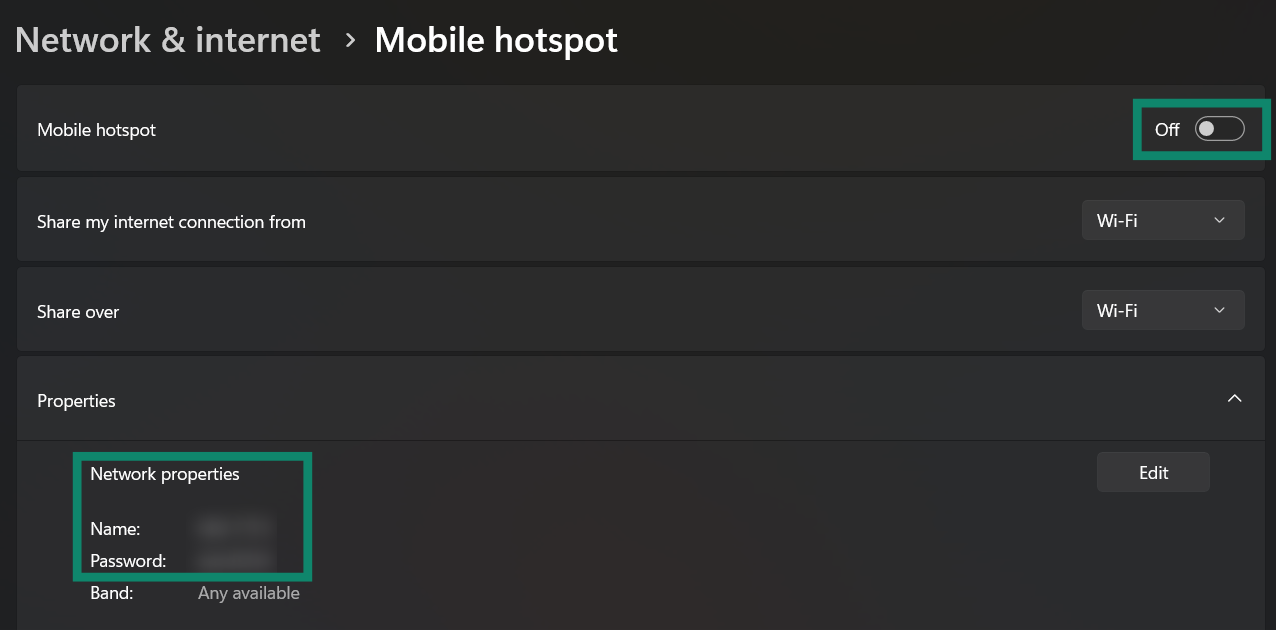
- Right-click the Wi-Fi option and click on Network and Internet settings.

- Click on Advanced network settings.

- Click the dropdown arrow next to ExpressVPN TAP Adapter and click the Edit button next to More adapter options to open the connection properties.
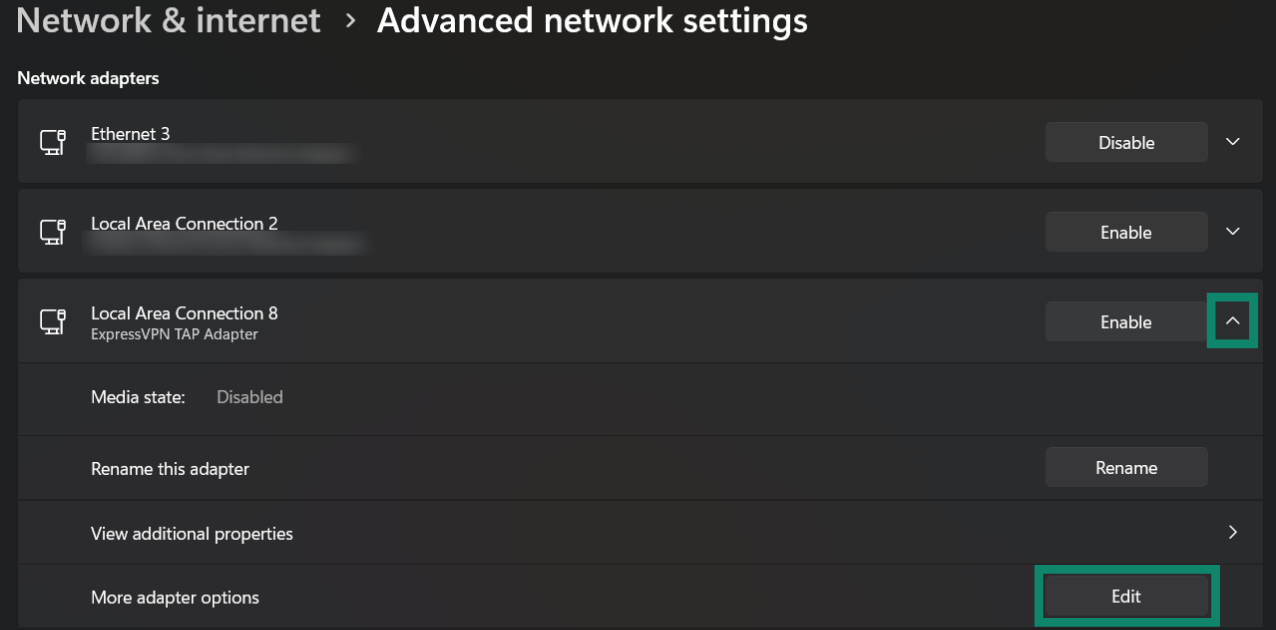
- Click the Sharing option in the navigation menu at the top of the connection properties.
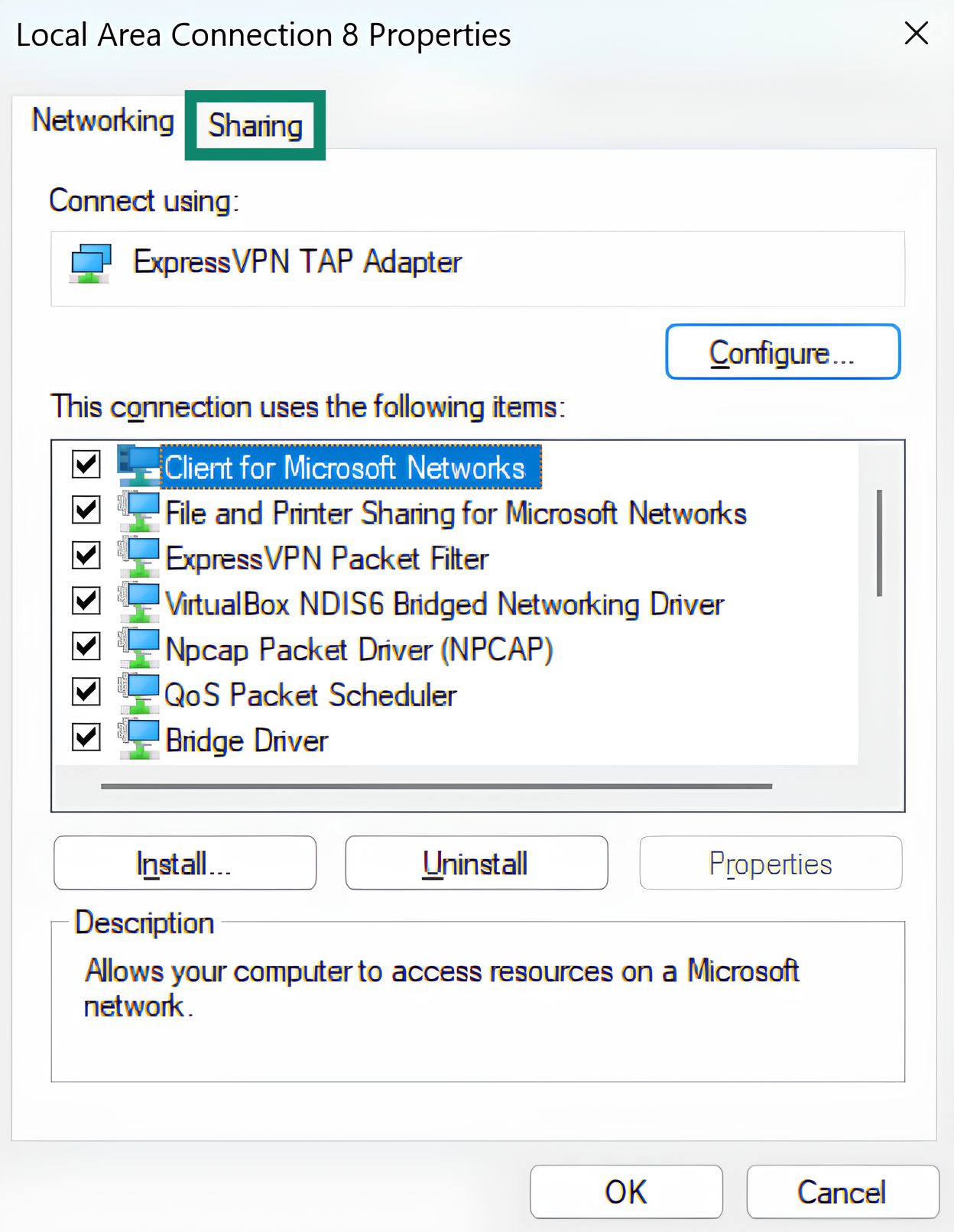
- Check the Allow other network users to connect through this computer’s internet connection option and choose Wi-Fi in the Home networking connection dropdown menu, then click OK to save your settings.
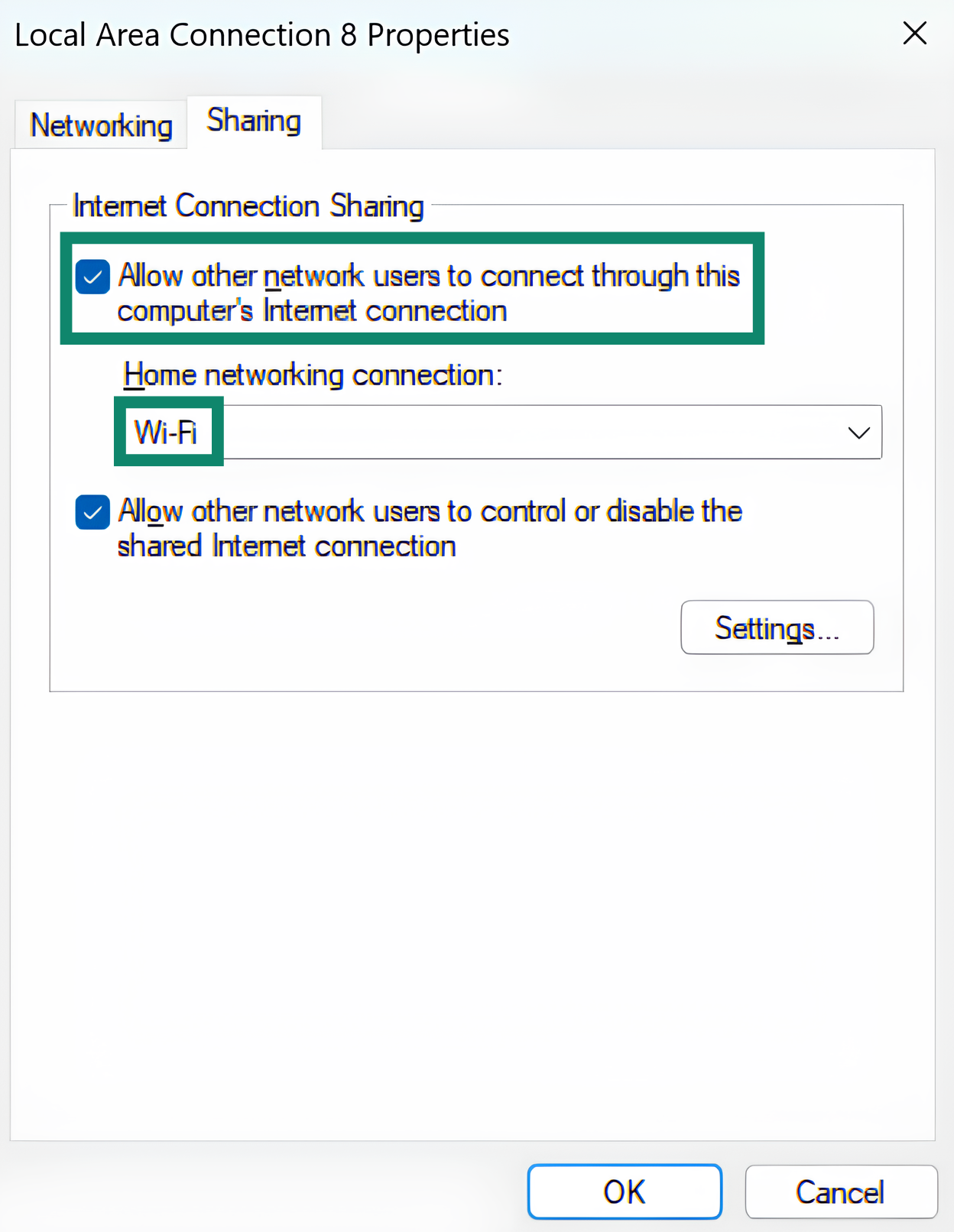
- Open the ExpressVPN app, click the three horizontal lines on the top left, and click on Options.
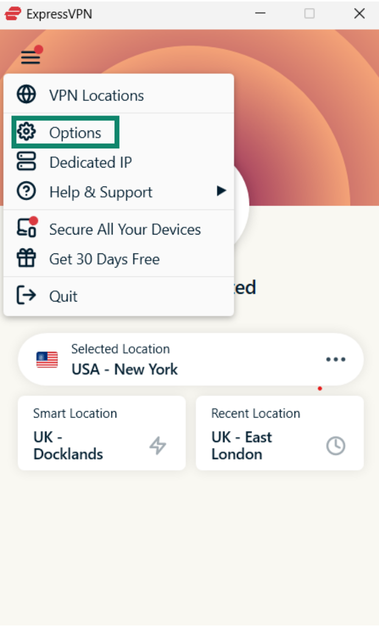
- Click the Protocol option in the navigation bar at the top of the Options menu.
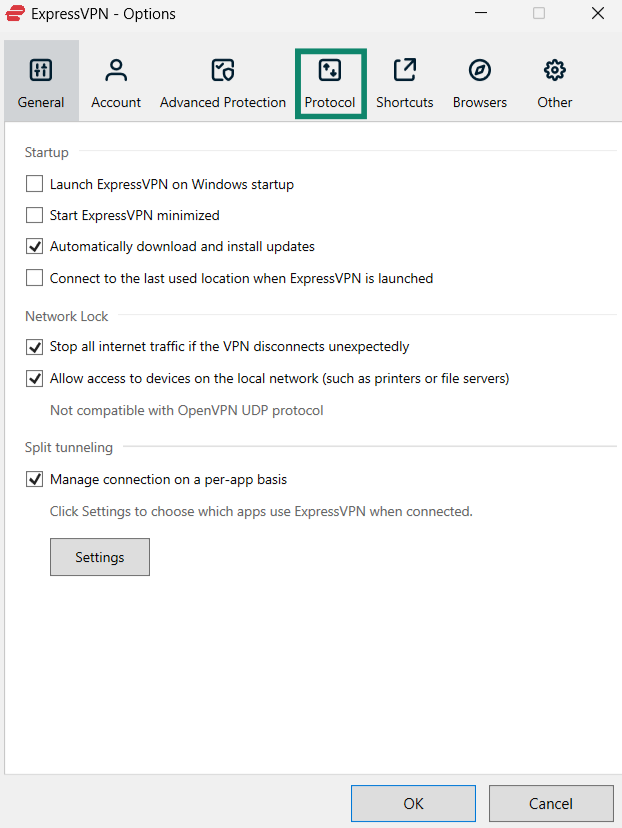
- Choose either OpenVPN (TCP) or OpenVPN (UDP) as your protocol.

- Connect to your preferred ExpressVPN server.
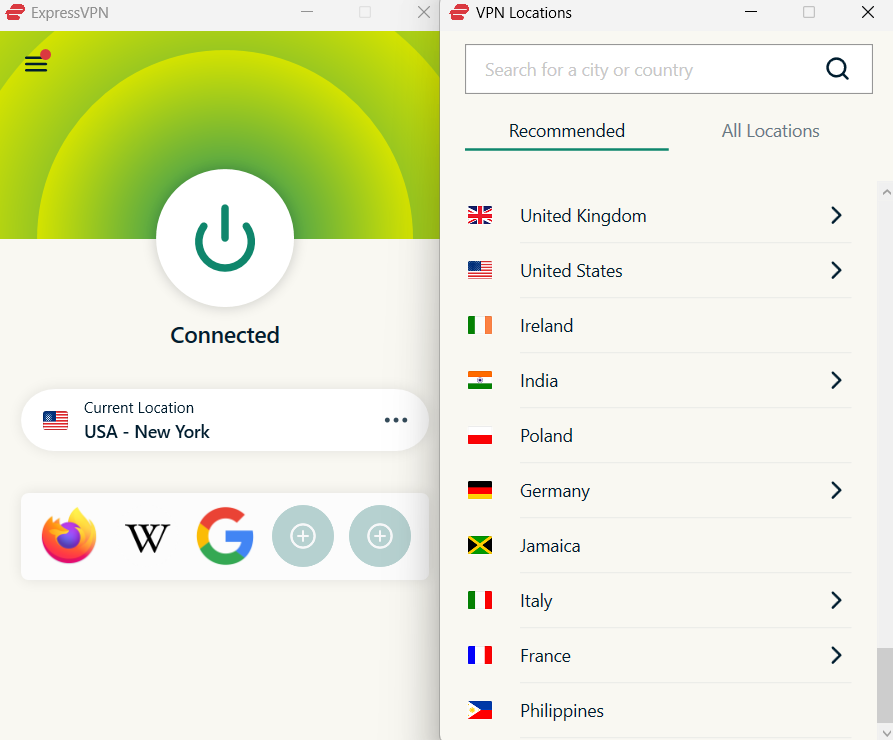
- Connect your Xbox to your device’s Wi-Fi hotspot using the network name and password you noted earlier.
Troubleshooting VPN connection issues
You might encounter issues like high latency, unusually slow download speeds, or difficulty connecting to Xbox Live services after setting up your VPN on Xbox. Below are some troubleshooting tips to help resolve these problems and ensure you have a secure Xbox gaming connection:
- Check your internet connection: Disconnect the VPN and check whether your internet connection is performing properly without it. It might just be a case of slow internet rather than a VPN issue.
- Change VPN server location: If you’re experiencing increased ping, change the VPN server location to one that’s nearer to you or the game’s server.
- Review setup steps: Ensure you followed the installation guide properly and didn’t miss any steps during the process.
- Check VPN status: Check the VPN dashboard on the device that you’re using to share the VPN connection to see if the VPN is active. If not, try connecting to a server again.
- Restart all your devices: If the above steps don’t work, simply restarting all devices, including your Xbox, VPN-sharing device, and router, might resolve the issue.
If the above steps don’t work and you continue to have VPN issues, you can consult our in-depth guide to resolving VPN problems.
Why DDoS is a growing threat to Xbox players
DDoS attacks are not new, with the first one dating all the way back to 1974. However, they’ve continued to grow as a threat for Xbox players and gamers in general over the years. NexusGuard’s 2025 DDoS Trend Report showed an increase in the number of DDoS attacks and the overall attack size over the past year, highlighting how DDoS is an evolving threat that must be defended against.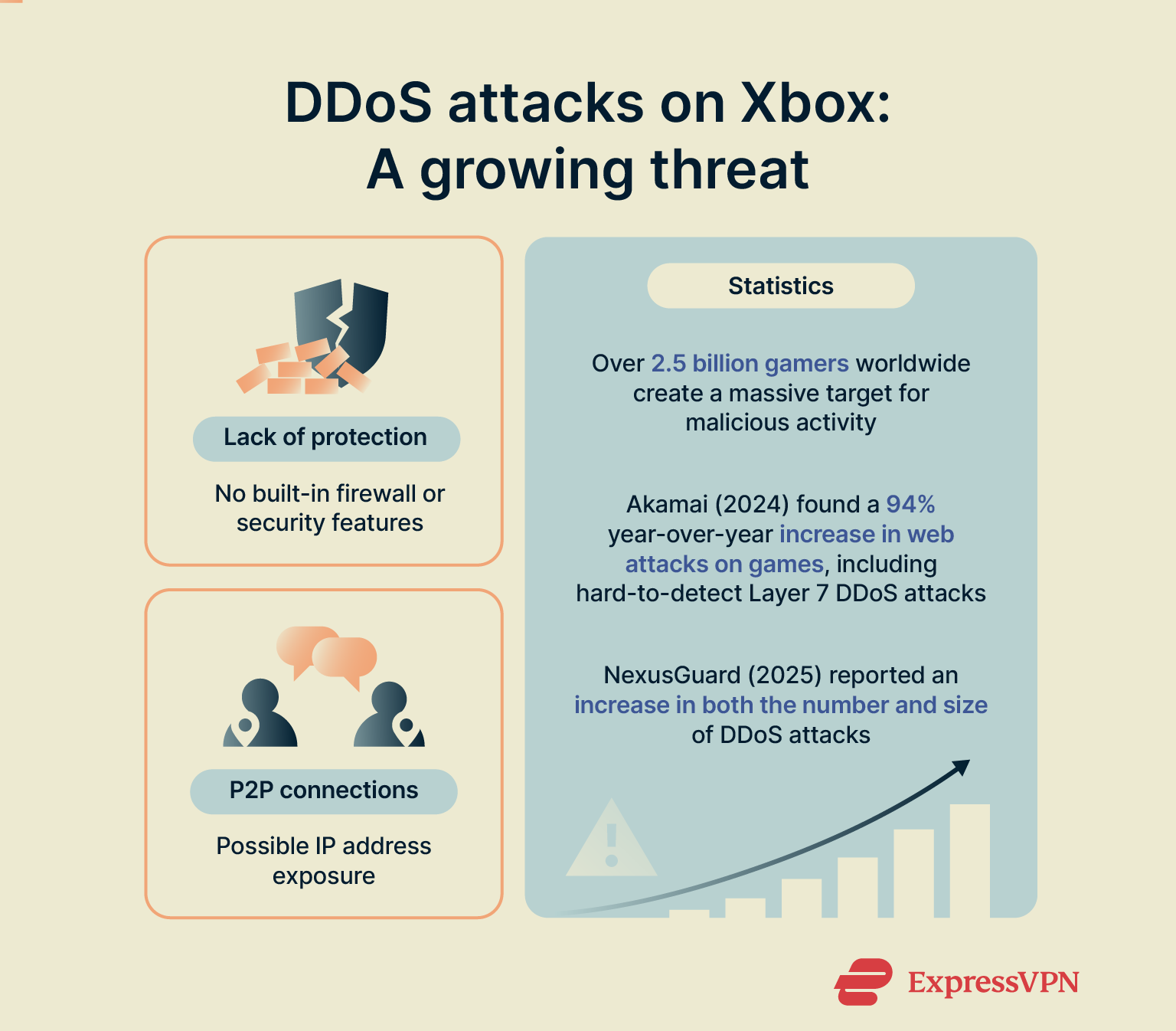
Online gaming popularity attracts attackers
The sheer scale and competitive nature of online gaming make it a prime target for DDoS attackers. According to an Akamai report from 2024, there are over 2.5 billion gamers around the world. This creates a vast landscape for malicious activity.
The aforementioned Akamai report also highlighted a 94% year-over-year increase in Layer 7 DDoS attacks, which are harder to detect because they initially mimic traditional user behavior.
Attacks in online games aren’t limited to DDoS, either. The Akamai report found a 94% increase in web attacks like Structured Query Language (SQL) injections, command injections, and more in games.
Lack of built-in defenses makes consoles vulnerable
DDoS attacks on Xbox are a prevalent threat because consoles generally lack built-in defense mechanisms of any kind. When gaming on Xbox, you could inadvertently expose your IP address if you join a party chat for a multiplayer game, for example. This is because Xbox party chat has historically used peer-to-peer (P2P) connections, making it possible for other party members to see your IP address directly.
In late 2020, an Xbox engineer confirmed that Microsoft was working on phasing out P2P connections for party chat, aiming to make a majority of parties server-based. While this initiative would improve Xbox Live security, the lack of official public announcements on its completion means caution is still warranted.
Regardless of these ongoing efforts, the core issue of Xbox and other gaming consoles lacking native IP masking or comprehensive console network protection features remains. This leaves these devices inherently vulnerable to DDoS attacks. Thankfully, securing your whole network with an ExpressVPN Aircove router is an easy and effective solution to these issues.
Extra tips for staying secure while gaming
Beyond using a VPN, the tips listed below can also help improve console network protection and prevent DDoS attacks on Xbox.
Use NAT filtering
Network Address Translation (NAT) is essentially the middleman between your home devices and the internet. It assigns temporary unique identifiers to each device to ensure they can all communicate with the internet while using the same shared public IP address. Configuring NAT filtering through your router or choosing a stricter NAT type can help you block potentially malicious IP addresses that may initiate DDoS attacks.
Limit party chat to friends only
As discussed earlier, people on Xbox party chat may be able to see your IP address. However, an easy way to get around this issue is to limit your Xbox parties to friends only, ensuring that no malicious actors can join them and get your IP address.
Don’t click external links sent in chats
Never click on links anyone sends in your Xbox chats. These links can lead to malicious websites that harvest your IP address and forward it to the attacker or to phishing scams with even worse consequences, like account theft or identity fraud.
Regularly update the firmware on your router
Router firmware updates usually fix bugs, offer new features, and patch security vulnerabilities. This improves your network’s defenses and overall stability, making it harder for DDoS attacks to hinder your online gaming performance on your Xbox.
FAQ: Common questions about DDoS attacks on Xbox
Can you get banned for using a VPN on Xbox?
Using a VPN for general privacy or security is typically not against Xbox's Community Standards. Always ensure your VPN usage aligns with Microsoft's terms of service to avoid issues.
How do I know if my IP address is exposed?
Your IP address may be exposed if you start experiencing symptoms of a distributed denial-of-service (DDoS) attack. In this instance, it’s worthwhile to reset your router or disconnect from the internet temporarily to prevent the attack from hindering your network further. Afterward, you should secure your IP address with a VPN and use our IP address checker to verify that your IP is masked before connecting your Xbox.
Does Xbox have built-in DDoS protection?
No, it doesn’t, meaning it fully relies on the safety of your network and Xbox Live’s server-side security.
What’s the difference between DDoS and lag?
"Lag" is general network delay, often due to high ping or slow internet, affecting only your game. However, a distributed denial-of-service (DDoS) attack is a targeted flood of traffic at your IP, causing severe and widespread network disruption across all devices.
How can I prevent DDoS attacks on my Xbox?
You can prevent distributed denial-of-service (DDoS) attacks on your Xbox through various proactive measures, including the following:
- Ensure your Xbox privacy settings are up-to-date, and don’t let random people add you to parties.
- Avoid gaming on public Wi-Fi connections.
- Don’t use third-party Voice over Internet Protocol (VoIP) apps while gaming.
- Update your router’s firmware on a regular basis.
Can a VPN block DDoS attacks?
No, a VPN doesn’t directly block distributed denial-of-service (DDoS) attacks, but it still provides effective protection against them. Connecting to a VPN masks your real IP address, meaning attackers won’t know what your public IP address is and won’t be able to flood your network with data packets that will lead to congestion.
Is DDoS illegal?
Yes, launching distributed denial-of-service (DDoS) attacks is illegal in many countries.
Can Xbox DDoS protection steps also work for PS4?
Yes, most distributed denial-of-service (DDoS) attack prevention steps on Xbox are also applicable to other gaming consoles like PS4, as the core principle of protecting your home IP address is universal.
Take the first step to protect yourself online. Try ExpressVPN risk-free.
Get ExpressVPN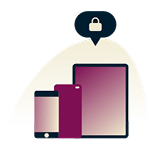

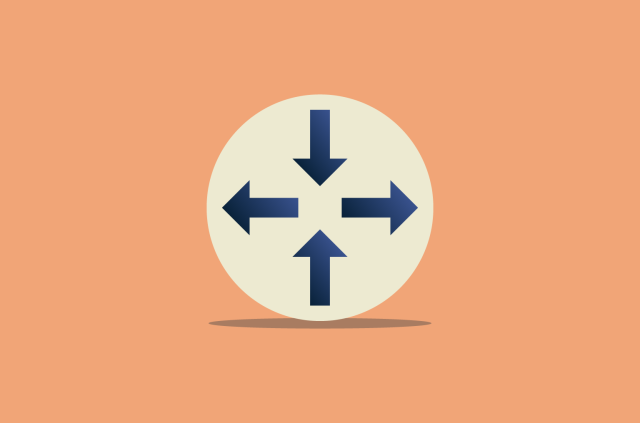


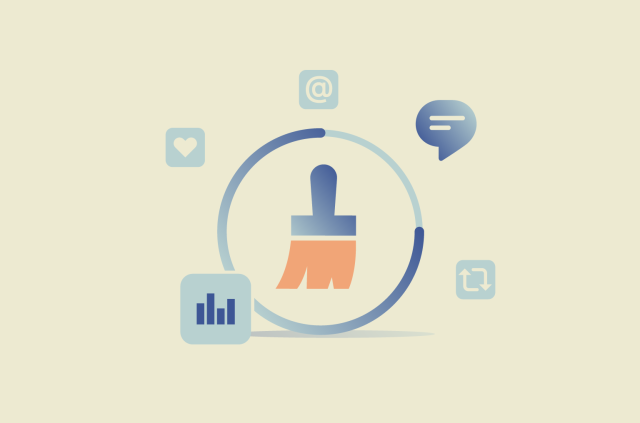

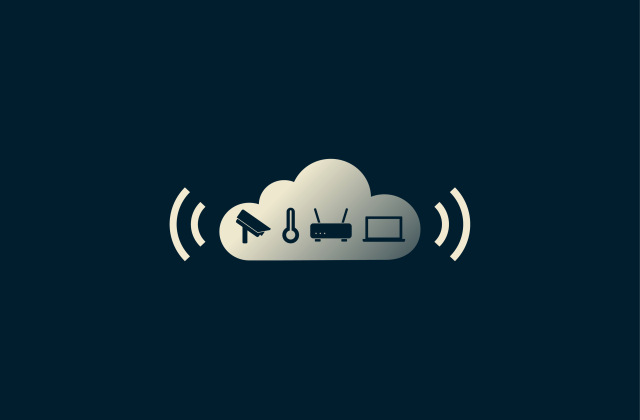

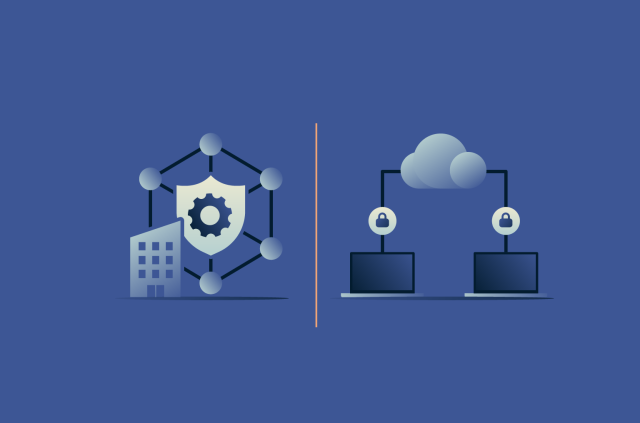
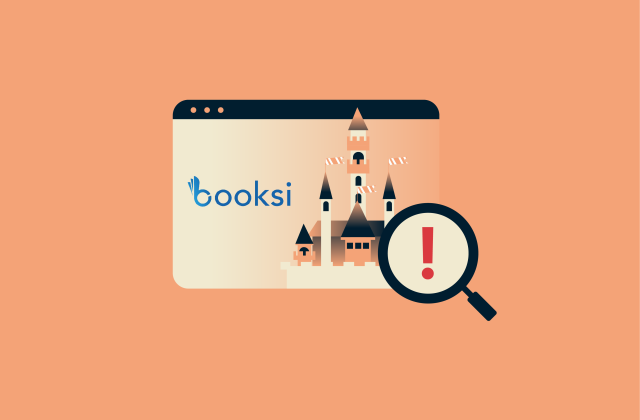
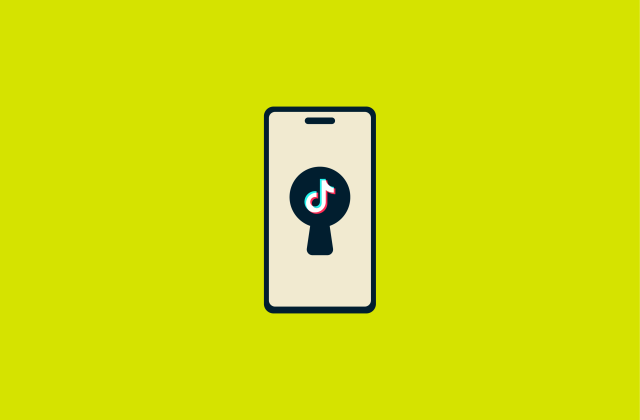
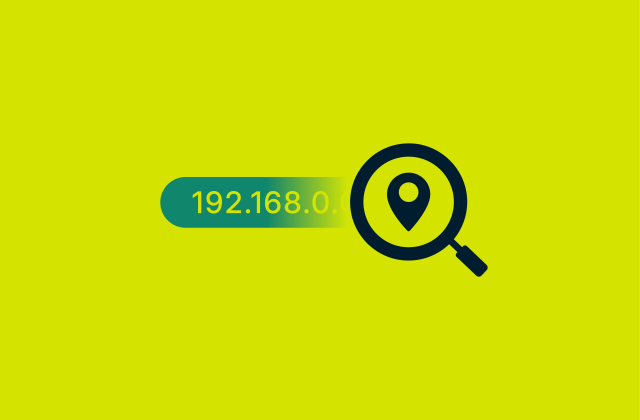




Comments
I use ExpressVPN for XBOX Gaming, it does how a issue, sometimes its not accepting Microsoft Rewards and NOW TV, Netflix and Amazon Prime have blocked all VPNs meaning all gamers no longer have NOW TV etc to watch NCIS and The Walking Dead. Those who block VPNs are the real criminal. In the UK ever since the anti privacy law was introduced scamming and fraud increased alot and is getting worse. VPNs in UK are rumared to be getting blocked out by Sky, EE, Virgin Media are making a Hub5 to block out VPNs and UK will be worse country for privacy. The real criminal is anti privacy as scammers and fraudsters need to spy to get details.